7.3 Connect to Live Databases
The power of products like Tableau is that they can automatically adjust to a live and dynamic data sources like a live SQL Server database. The advantage of that is that the visualizations will update immediately when the data sources update. To connect to a live SQL Server database in Tableau, click the "SQL Server" option on the left navigation pane. When the window opens that you see in Figure 7.1, use the credentials you see below this paragraph which may not be exactly the same as what you see in Figure 7.1.
Server: mkshared.database.windows.net
Database: shared
Username: ReadOnlyUser
-
Password: 8ring0ataTogether
NOTE: Please avoid accidentally sharing or publishing this password. Otherwise, it gets picked up by web crawlers who then run up massive bills on my server and I have to change it mid-semester, which interrupts the class. Thank you!
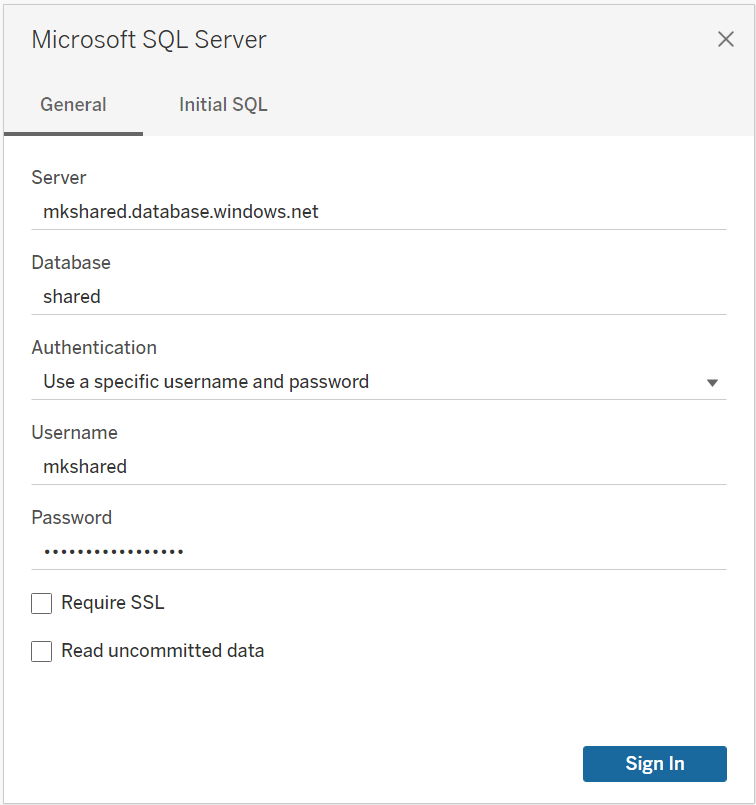
Unfortunately, Tableau does not provide the necessary drivers for the above connection to work for MacOS users. You will get an error when you follow the steps above. In a typical business environment, Tableau would allow you to download the necessary drivers. But they are not available for those using the free student version of Tableau Desktop. Not to worry though because you won't be required to perform this action on any assessment or exam.
TIP: Please note that when connecting to live databases, Tableau (and similar tools) may need to convert the data types from the raw database format. Watch Tableau: convert data types coming from live databases if you'd like help understanding this process and adjusting data types in Tableau.